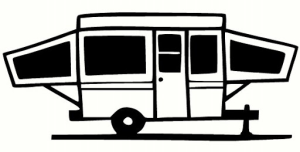- How do I sign up?
- I forgot my password. How do I reset it?
- Do you allow guest checkout?
- What is an invoice ID?
- What is a booking ID?
- What are Delivery options?
- What are Pick-up options?
- What are the different booking statuses and what do they meant?
- Will I be charged any fees for making a purchase?
- How do I check my booking statuses?
- How do I make a credit/debit card payment?
- Are the credit/debit card payments safe?
- How do I know that my online payment is secure?
- Can I cancel my booking and get a refund?
- I did not receive my rental, what am I supposed to do?
- The condition of my booking has significant discrepancies from what was stated in the description. Am I able to get a refund?
- How do I sign up as a host?
- How do I post something on LENDRV?
- How do I add a new listing?
- Can I denote my listings in another currency?
- Why can’t I log in to my host dashboard?
- How do I edit my listing information?
- Can I add a few delivery addresses, delivery options and pick-up locations?
- What is the purchasable button for?
- Why can’t I find the right category for my listing?
- How do I keep track of my bookings?
- How can I keep track of booking that I receive?
- What do the different booking statuses mean?
- Are there any subscription fees or listing fees on LENDRV?
- How do I receive my Payout/Payment?
- Stripe states that a transfer has been submitted, but I have not received the money in my bank account yet. What is going on?
- What king of listings are prohibited on LENDRV?
- Why is my listing being deleted/banned?
Welcome to LENDRV, our marketplace uses Facebook or Google+ open ID for all your logins.
You can reset your password through either your Google or Facebook account. Alternatively if you signed up with your email you can press "forgot passwrod" and you'll receive and email to reset the same.
Yes. You can choose not to create an account at Lend RV when making a reservation. However, you are highly recommended to do so as all your delivery details will be saved in your account. Any future rentals that you make will become much faster and simpler.
An invoice ID is a number generated for your reference after every successful checkout. A particular invoice ID may include multiple listings that you have booked from multiple hosts in a single checkout.
For every successful checkout with an invoice ID, all the listings that belong to a particular host will be consolidated to a single booking ID. Therefore, if you book multiple listings from a few hosts in a single checkout, you should receive a few booking IDs.
Delivery options are a list of host defined delivery methods that you can receive your rental by. Some of the delivery options will have an added cost.
Pick-up options is a list of host defined locations that you can pick-up your rental from. These options will not have added cost.
There are different booking statuses for different delivery types.For pick up, the booking statuses are:
1. Paid – after you have successfully made a payment, the marketplace will automatically create an invoice ID and booking ID and tag each rental booking status as paid.
2. Ready for pick-up – after the host has arranged picked up, he/she can change the rental's booking status to “Ready for pick-up”. The marketplace will automatically send an email to inform you to pick-up his rental at his selected pick-up location.
3. Completed – once you have picked-up his rental, host will set the rental's booking status to “Completed”.
4. Refunded – host will set the rental’s booking status to “Refunded” when he has made a refund to you.
For delivery, the booking statuses are:
1. Paid – after you have successfully make a payment, the marketplace will automatically create an invoice ID and booking ID and tag each rental booking status as paid.
2. Delivered – after the host has delivered the rental, he will set the rental’s booking status to “Delivered”. The marketplace will automatically send an email to informing you that your booking is on its way.
3. Refunded– host will set the rental’s booking status to “Refunded” when he has made a refund to the buyer. There are different booking statuses for different delivery types.For pick up, the booking statuses are:
1. Paid – after you have successfully made a payment, the marketplace will automatically create an invoice ID and booking ID and tag each rental booking status as paid.
2. Ready for pick-up – after the host has arranged pick up, he/she can change the rental's booking status to “Ready for pick-up”. The marketplace will automatically send an email to inform you to pick-up his rental at his selected pick-up location.
3. Completed – once you have picked-up his rental, host will set the rental's booking status to “Completed”.
4. Refunded – host will set the rental's booking status to “Refunded” when he has made a refund to you.
For delivery, the booking statuses are:
1. Paid – after you have successfully make a payment, the marketplace will automatically create an invoice ID and booking ID and tag each rental booking status as paid.
2. Delivered – after the host has shipped/couriered/delivered the rental, he will set the rental's booking status to “Delivered”. The marketplace will automatically send an email to inform you that your rental is on its way.
3. Refunded– host will set the rental's booking status to “Refunded” when he has made a refund to the buyer.
You, the renter, will not be charged any admin fees by LENDRV. However, you are responsible for all other related charges due to your host, such as taxes, delivery, cleaning and any custom fees related to the rent, including and not limited to charges invoiced by the host after your trip completes.
Simply hover the cursor over your profile to activate the drop down bar and click on “Purchases”. This opens up your Booking History page where you can access details of orders that you have placed, including invoice ID, timestamp, listing, qty, delivery method and order status.
Click the shopping cart on the top menu bar. After selecting the items that you want to checkout, fill in your delivery details which include your name, notification email, contact number and delivery address. If you are using an account, these details should already be prepopulated for you. Next, review the order details once last time before clicking “Proceed to payment”. Check the payment details and click “Pay now”. A pop up box would appear so that you can fill in your credit card details. Once the payment is done, you will be redirected back to Lend RV's website.
LENDRV does not store nor handle any credit card details on our website. Our PCI level 1 compliant partners hold all your financial data securely; no one can access it, not even us!
LENDRV uses Secure Socket Layer (SSL) technology which ensures that all connections on Lend RV's server remain encrypted. This explains why the website address begins with “https” instead of “http”. Our website and app is secured using a RapidSSL Wildcard Certificate. This ensures all information you send using our app will be encrypted. Please click the “padlock” icon on the web browser for more details on the security certificate. Lend RV also do not store any credit card details and payments are processed through Stripe. Our PCI level 1 compliant partners hold all your financial data securely; no one can access it, not even us!
In short if a booking hasn't started, yes and it'll be subjet to a 10% fee. All sales made on LENDRV are considered to be final and binding. Thus we do not accept any booking cancellations once the booking has been paid. Please contact the host directly if you need to have your booking cancelled. It is up to the host's discretion whether he/she will allow a cancellation and provide a full refund excluding any transaction fees that have already been incurred. In addition, do note that the admin fee collected by LENDRV is a fixed commission for facilitating a sale and thus will not be refunded. However, in rare cases where the actual rental has significant discrepancies from its listing description or is undelivered, please refer to our dispute policy below.
If you did not receive a confirmed rental, you need to fist report to your hist by contacting him/her directly. Your host should address your concern and provide updates on the delivery of the rental and its current status. If you find that the host's response is unsatisfactory, LENDRV will step in to mediate. You should always communicate through the admin portal (no direct emails) so that you will be protected by our Terms of Service and we can check all messages between you and your host.
If there are any significant discrepancies in the booking, you should contact the host directly. The host will address your concern and offer a solution, such as offering a replacement or trading for another rental.
If both you and the host have agreed on canceling the booking, you should take note of the following.
- You must return the booking in the exact same condition in which it was received.
- It is your responsibility as the renter to pay for any associated return fees.
- You, as the renter, need to pay for any additional time related fees incurred on the returned booking.
If you are unsatisfied with the resolution provided by the host, you can request LENDRV to mediate for you.
As part of the mediation process, the admin will review the chat history, listing description, photos provided by both you and the host, and any other information about the item that you and the host have provided. You should always communicate through the admin chat so that you will be protected by our Terms of Service.
Simply click on the “BECOME A HOST” tab on the top menu bar.
1. Sign up by using either your Facebook or Google+ account
2. Fill up your profile details. (Add as much information as you can)
3. Add a delivery address (your booking will be sent to this delivery address when you purchase from another host as a renter from LENDRV)
4. Link with your Stripe account (this is the account that you will receive your payments with)
5. Add your delivery options and/or your preferred pick-up location
6. Click save
Congratulations, you are now a host on LENDRV and can start uploading your first item. <
Simply click on “BECOME A HOST” on the top menu and sign up from there! Once you have filled in all the mandatory fields, you will be able to start posting immediately!
1. Upload the items that you want to post. Set your price, category and choose the delivery methods/pick-up locations for this item.
2. Be informed immediately when someone place a booking on your item.
3. Payment made by the buyer, minus the transaction fee to LENDRV, will be transferred to you immediately.
4. Fulfill your order and update your buyers on the latest status using our booking management system.
5. Get useful business insights such as your sales history, best-selling and other analytics to optimize your business.
You can list by clicking on “BECOME A HOST” on the top menu bar and signing up as a Lend RV host. Once you have successfully on-boarded as a host, click on “upload” under the “Host” drop down box.
Provide us with all the relevant details such as the item category & sub-category, name, price, description, the delivery options and images (high resolution, no copiright material is allowed).
Once you are happy with your listing, click on “SAVE” and your listing will be published. (LENDRV reserve the right to remove any inapropriate listings and block any hosts that don't adhier to our Terms and Conditions.
So what are you waiting for? Start listing your first item on LENDRV now!
No, unfortunately not. The current default currency on Lend RV is USD, and we do not accept any other currencies at this point in time. Do set up your Stripe account in United States and configure the currency in Stripe as USD. If not, you might incur additional charges arising from foreign exchange differences between USD and the currency in your Stripe account.
If you can’t log in to your host dashboard, it might be because you have been banned by LENDRV. You can raise a case by contacting LENDRV directly.
1. On your host menu, click on the “Your listings” tab to access all your listing.
2. Choose the listing you want to edit, and click on the sign.
3. You will be redirected to your specific listing’s details page.
4. From there, you may edit any details you would like.
5. Once you are happy with the new details, click on “Save” and your edits will be reflected.
Yes, you can definitely do so. If you add more than one delivery address during the sign up process, you have the choice of selecting your preferred address during the checkout process when you rent an item from LENDRV as a buyer.
If you add more than one delivery options and/or your pick-up locations, your customer has the choice of selecting their preferred option when borrowing from you. You can always add more delivery options or pick-up locations by first navigating to your user settings through you profile’s drop down bar before clicking on the “Delivery methods” tab. Alternatively, you can add new options whenever you are uploading items onto LENDRV.
You are only able to add a listing under a particular category or sub-category if it has been created by us. If you can’t find the right category for your listing, don’t worry! Simply drop Lend RV an email, we will review your request and if available we'll add the propper category for you.
Click the “Bookings” tab on the host menu to access your current and past bookings. Here, you are able to view the total quantity and revenue earned for each listing that you have succesfully rented.
Click the “Bookings” tab on the host menu to access your booking page. You are able to view the relevant details for each item order that you receive, including the Booking ID, Invoice ID, Timestamp, Rental, Quantity purchased. Click on any payment ID to dive into greater details.
Anytime you have completed a certain action to fulfill the booking, you can change the booking status by clicking on the drop down bar. In the event that you are fulfilling multiple booking at the same time, you can also mass update the booking statuses. Simply check the boxes of the relevant booking and click on the “Change Status” button.
For pick up, the booking statuses are:
1. Paid – after the buyer has successfully made a payment, an invoice ID and booking ID would automatically be created and each rental booking status would be tagged as paid.
2. Ready for pick-up – after you have picked and packed, you can change the rental's booking status to “Ready for pick-up”. The buyer will receive an email notification to remind him to pick-up his rental at his selected pick-up location.
3. Completed – once the buyer has picked-up his rental, you can set the rental's booking status to “Completed”.
4. Refunded – you can set the rental's booking status to “Refunded” when you have made a refund to the buyer.
For delivery, the booking statuses are:
1. Paid – after the buyer has successfully make a payment, an invoice ID and booking ID would be automatically created, and each rental booking status would be tagged as paid.
2. Delivered – after you have shipped/couriered/delivered the rental, you can set the rental's booking status to “Delivered”. The buyer will then receive an email notification that his rental is on its way.
3. Refunded– you can set the rental booking status to “Refunded” when you have made a refund to the buyer.
There are no listing fees or subscription fees charged, so you can post as many listings as your like. However, you will be charged a transaction fee for each transaction made. Drop LENDRV an email to ask about the transaction fee or check your control panel.
This policy is part of our Terms of Use (insert link). By renting on LENDRV, you are agreeing to this policy and our Terms of Use.
LENDRV requires all hosts and users to abide by the laws of the jurisdictions in which you are operating and renting. If you are renting across international borders, we expect all members to follow the local laws of both entry and re-entry to USA.
This includes callying any items that are illegal in one country but legal in another, it would still be strictly prohibited in LENDRV. LENDRV does not allow any listing that through images or descriptions facilitate or promote illegal acts when applied under a specific context.
LENDRV expects all users to only list rentals that include legal items. All rentals must not present legal risks to our community, be inconsistent with LENDRV values or harmful to our members.
If any listing does not adhere to our policies in our terms of use, LENDRV reserves the right to delete/ban in order to maintain a comfortable and reliable environment for all users.